07-17-2010, 01:12 PM
Paragon System Upgrade Utilities 2010
![[Image: info.png]](https://forum.civilea.com/postgen/info.png)
Easily change from Windows® XP/Vista to Windows 7 using Paragon System Upgrade Utilities 2010. With our leading-edge technology, you can move effortless to the latest operating system. Decide how long you want to keep your existing Windows system, and which applications and files you want to migrate to Windows 7.
Switching to a new operating system uncovers certain risks. Users will need to evaluate whether Windows 7 supports their existing hardware and specific software applications. There are a few restrictions for Windows XP users as it is not possible, to directly upgrade to Windows 7 - the user has to build up a completely new system and risks possible data loss during this process. Additionally, there is a certain amount of unfamiliarity with the new operating system - it is different than what they are used to and can leave them vulnerable to upgrading their system incorrectly.
Key Features
With the included partitioning options, you can easily create a dual-boot system on your computer. After the Windows 7 installation is completed, you will be able to access both of your operating systems, either Windows XP/Vista or Windows 7 whenever you need.
Paragon boot manager Decide if you want to boot Windows XP/Vista or Windows 7. The Paragon Boot Manager shows a list of installed operating systems after turning on the computer.
P2V Migration/Restore Physical Windows hard drives, individual partitions or other backup files can be migrated into a virtual environment and respectively be restored. With this method, you´ll be able to use Windows 7 and your previous Windows XP/Vista at the same time. Make a a virtual system for one of these configurations while keeping the other in a physical environment.
P2P Adjust Recover the OS startup ability after system migration to a different hardware platform.
Backup and Restore The Partition Manager + Virtualization Manger Bundle contains features to conduct full system backups and restore them later on. Using the “Initial Backup” Wizard, it is simple to create an image backup on local hard drives, network shares or USB drives.
WinPE based Recovery CD With Virtualization Manager 2009 you even get a WinPE based Recovery CD at no additional cost (otherwise not included in Partition Manager Personal!).
Functions of Virtualization Manager 2010:
P2V Copy Migrate a physical system to a virtual disk.
P2V Restore Migrate a physical system backed up with Paragon software to a virtual disk.
P2P Adjust Recover the OS startup ability after system migration to a different hardware platform.
Multiple Operating Systems Virtualization makes it possible to install and run several completely incompatible operating systems on one computer.
Hot Copy Technology Online processing of locked (in-use) hard disks lets you migrate a computer without rebooting Windows and interrupting your usage.
Smart Driver Injector Makes the process of adding new drivers smooth and easy.
Virtual Disk Map Preview changes before they are applied on a handy disk partitioning map.
Flexible Destination Choices Choose any destination to create your virtual disks, including to a network share.
Partition Auto-Resize Easily set your desired size when creating virtual disks.
2 Types of VMware™ Disks
Create either an IDE or a SCSI virtual disk for VMware™.
Disk File Split for VMware™ Automatically cut virtual images to files of 2 GBs each for better management.
Supported Virtual Machines Microsoft Virtual PC
![[Image: screen.png]](https://forum.civilea.com/postgen/screen.png)
Can't create screenshot outside windows (the software works from bootable CD)
![[Image: Download.png]](https://forum.civilea.com/postgen/Download.png)
Code:
***************************************
Content of this section is hidden, You must be registered and activate your account to see this content. See this link to read how you can remove this limitation:
http://forum.civilea.com/thread-27464.html
***************************************![[Image: password.png]](https://forum.civilea.com/postgen/password.png)
Code:
***************************************
Content of this section is hidden, You must be registered and activate your account to see this content. See this link to read how you can remove this limitation:
http://forum.civilea.com/thread-27464.html
***************************************IMPORTANT NOTICE: You may use this software for evaluation purposes only.
If you like it, it is strongly suggested you buy it to support the developers.
By any means you may not use this software to make mone
1.Read the HELP and the Rules before posting.
2.Always post in the right thread.
3.Search before to prevent duplicates.
4.Use Preview Post to check.
5.THE BEST - Use the Post Generator.
6.Use the THANKS button.
7.Don't use REPLY if no need, use New Reply.
Chatting not allowed.
2.Always post in the right thread.
3.Search before to prevent duplicates.
4.Use Preview Post to check.
5.THE BEST - Use the Post Generator.
6.Use the THANKS button.
7.Don't use REPLY if no need, use New Reply.
Chatting not allowed.

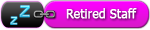

![[-]](https://forum.civilea.com/images/collapse.png)