02-14-2009, 11:06 PM
Total Training for Microsoft Excel 2007 Advanced
we khnow that Excel is usefull program in civil engineering.
 excelltraining.jpg (Size: 30.44 KB / Downloads: 92)
excelltraining.jpg (Size: 30.44 KB / Downloads: 92)
Title: Microsoft Excel 2007 Advanced
Category: Communication & Office Tools
Presenter: Bill Jelen
Platform: Windows
Format: DVD-ROM
Running Time: 6 Hrs, 1 DVD
Level: Intermediate to Advanced
Project Files: Included
Now that you got your feet wet learning the new features in Microsoft Excel 2007 in the first video series, Total Training for Microsoft Excel 2007: Essentials, you're ready to dive into the advanced capabilities. While creating pivot tables and macros seems daunting, you'll be at ease learning some new techniques that will streamline your next data analysis project. Sit back and discover how to unleash the power of Excel with this in-depth video series.
Lesson 1: SUMMARIZING DATA (58 min)
1. Advanced Subtotals
2. Formatting the Subtotal Rows
3. Adding and Copying with Subtotals
4. Consolidating Data
5. Introducing the SUMIF Command
6. Working with the SUMIF Command
7. Using Array Formulas
8. Looking at AutoSum Tricks
9. Utilizing Fill Handle Tricks
Lesson 2: WORKING WITH PIVOT TABLES (52 min)
1. Creating a Pivot Table
2. Rearranging Fields in a Pivot Table
3. Explaining the Report Layout Options
4. Using the Report Filters Feature
5. Using Top 10 & Date Filters
6. Handling Blank Cells
7. Drilling Down in the Pivot Table
8. Sorting a Pivot Table
9. Formatting a Pivot Table
10. Creating Custom Formats
11. Explaining the Grouping Options
12. Adding Formulas to a Pivot Table
13. Changing a Calculation in a Pivot Table
14. Replicating a Pivot Table
15. Counting with a Pivot Table
16. Using Pivot Charts
Lesson 3: CHARTING IN EXCEL (75 min)
1. Charts Refresher
2. Moving, Sizing & Copying Charts
3. Formatting Charts
4. Formatting a Series
5. Exploring the Home & Format Ribbons
6. Deciding What Chart Format to Use
7. Show a Time Series with Column or Line Charts
8. Using Combination Charts
9. Using Line Chart Accessories
10. Using Bar Charts to Show Comparisons
11. Using Component Charts
12. Using Correlation Charts
13. Exploring Other Charts
14. Chart Lies Revealed & Advanced Chart Types
15. Creating a Custom Layout
Lesson 4: GETTING VISUAL (28 min)
1. Using Conditional Formatting
2. Using Advanced Conditional Formatting
3. Highlighting, Sorting & Filtering Columns
4. Using SmartArt Functions
5. Using Different SmartArt Graphics
6. Embedding a Formula into a Shape
Lesson 5: CREATING POWERFUL FORMULAS (85 min)
1. Using Goal Seek to Find an Answer
2. Auditing Formulas
3. Shrinking the Formula Bar
4. Understanding Errors
5. Joining Text Columns
6. Using Custom Formatting Codes
7. Pasting Values
8. Using Paste Special
9. Breaking Apart Text
10. Converting Text to Numbers
11. Using Date Functions
12. Using Bizarre Date Functions
13. Using Exponents
14. Using the VLOOKUP Function
15. Using Index Match
16. Using the Offset Function
17. Using the Convert Function
18. Looking at Interesting but Obscure Functions
19. Using the Rand Function
20. Working with Regression
21. Ranking & Sorting Formulas
Lesson 6: RECORDING MACROS (18 min)
1. Displaying the Developer Tab
2. Recording a Simple Macro
3. Simplifying the Macro
4. Recording Using Relative References
Lesson 7: TIPS & TRICKS (28 min)
1. Showing Off New Tips in Excel 2007
2. Tips for Handling Worksheets
3. Using Excel as a Word Processor
4. Miscellaneous Tips
5. Validating Data
6. Changing Text Entry Direction
7. Using Speak Cells
8. Final Comments & Credits
we khnow that Excel is usefull program in civil engineering.
 excelltraining.jpg (Size: 30.44 KB / Downloads: 92)
excelltraining.jpg (Size: 30.44 KB / Downloads: 92)
Title: Microsoft Excel 2007 Advanced
Category: Communication & Office Tools
Presenter: Bill Jelen
Platform: Windows
Format: DVD-ROM
Running Time: 6 Hrs, 1 DVD
Level: Intermediate to Advanced
Project Files: Included
Now that you got your feet wet learning the new features in Microsoft Excel 2007 in the first video series, Total Training for Microsoft Excel 2007: Essentials, you're ready to dive into the advanced capabilities. While creating pivot tables and macros seems daunting, you'll be at ease learning some new techniques that will streamline your next data analysis project. Sit back and discover how to unleash the power of Excel with this in-depth video series.
Lesson 1: SUMMARIZING DATA (58 min)
1. Advanced Subtotals
2. Formatting the Subtotal Rows
3. Adding and Copying with Subtotals
4. Consolidating Data
5. Introducing the SUMIF Command
6. Working with the SUMIF Command
7. Using Array Formulas
8. Looking at AutoSum Tricks
9. Utilizing Fill Handle Tricks
Lesson 2: WORKING WITH PIVOT TABLES (52 min)
1. Creating a Pivot Table
2. Rearranging Fields in a Pivot Table
3. Explaining the Report Layout Options
4. Using the Report Filters Feature
5. Using Top 10 & Date Filters
6. Handling Blank Cells
7. Drilling Down in the Pivot Table
8. Sorting a Pivot Table
9. Formatting a Pivot Table
10. Creating Custom Formats
11. Explaining the Grouping Options
12. Adding Formulas to a Pivot Table
13. Changing a Calculation in a Pivot Table
14. Replicating a Pivot Table
15. Counting with a Pivot Table
16. Using Pivot Charts
Lesson 3: CHARTING IN EXCEL (75 min)
1. Charts Refresher
2. Moving, Sizing & Copying Charts
3. Formatting Charts
4. Formatting a Series
5. Exploring the Home & Format Ribbons
6. Deciding What Chart Format to Use
7. Show a Time Series with Column or Line Charts
8. Using Combination Charts
9. Using Line Chart Accessories
10. Using Bar Charts to Show Comparisons
11. Using Component Charts
12. Using Correlation Charts
13. Exploring Other Charts
14. Chart Lies Revealed & Advanced Chart Types
15. Creating a Custom Layout
Lesson 4: GETTING VISUAL (28 min)
1. Using Conditional Formatting
2. Using Advanced Conditional Formatting
3. Highlighting, Sorting & Filtering Columns
4. Using SmartArt Functions
5. Using Different SmartArt Graphics
6. Embedding a Formula into a Shape
Lesson 5: CREATING POWERFUL FORMULAS (85 min)
1. Using Goal Seek to Find an Answer
2. Auditing Formulas
3. Shrinking the Formula Bar
4. Understanding Errors
5. Joining Text Columns
6. Using Custom Formatting Codes
7. Pasting Values
8. Using Paste Special
9. Breaking Apart Text
10. Converting Text to Numbers
11. Using Date Functions
12. Using Bizarre Date Functions
13. Using Exponents
14. Using the VLOOKUP Function
15. Using Index Match
16. Using the Offset Function
17. Using the Convert Function
18. Looking at Interesting but Obscure Functions
19. Using the Rand Function
20. Working with Regression
21. Ranking & Sorting Formulas
Lesson 6: RECORDING MACROS (18 min)
1. Displaying the Developer Tab
2. Recording a Simple Macro
3. Simplifying the Macro
4. Recording Using Relative References
Lesson 7: TIPS & TRICKS (28 min)
1. Showing Off New Tips in Excel 2007
2. Tips for Handling Worksheets
3. Using Excel as a Word Processor
4. Miscellaneous Tips
5. Validating Data
6. Changing Text Entry Direction
7. Using Speak Cells
8. Final Comments & Credits
Code:
***************************************
Content of this section is hidden, You must be registered and activate your account to see this content. See this link to read how you can remove this limitation:
http://forum.civilea.com/thread-27464.html
***************************************
Kamran via HP :)
!!!!!!!!!!!
!!!!!!
!!!
!!!!!!!!!!!
!!!!!!
!!!

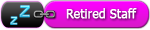

![[-]](https://forum.civilea.com/images/collapse.png)